In today’s fast-paced digital world, seamless integration between your smartphone and PC is more than just a convenience; it’s a necessity. Microsoft’s “Your Phone” app, accessible via aka.ms/linkpc, offers a bridge between these two crucial devices, allowing you to effortlessly manage calls, messages, notifications, photos, and even run Android apps right on your PC. Let’s delve into the step-by-step process of setting up this powerful connection.
Understanding aka.ms/linkpc
Aka.ms/linkpc is a shortened URL that redirects you to the Microsoft “Your Phone” app download page. This streamlined approach simplifies the setup process, ensuring you can quickly establish the link between your phone and PC.
Prerequisites
Before diving into the setup, make sure you meet these requirements:
- Compatible Devices:
- PC: Windows 10 (with the May 2019 Update or later)
- Phone: Android 7.0 (Nougat) or later
- Microsoft Account: You’ll need a Microsoft account to sign in on both devices.
- Wi-Fi Connection: Both your phone and PC should be connected to the same Wi-Fi network.
Step-by-Step Guide
- Install “Your Phone” on Your PC:
- Open your PC’s web browser and navigate to aka.ms/linkpc
. - Click on the “Get” button to open the Microsoft Store.
- Click on the “Install” button in the Microsoft Store to download and install the app.
- Open your PC’s web browser and navigate to aka.ms/linkpc
- Install “Link to Windows” on Your Phone:
- There are two primary ways to install this companion app:
- Through “Your Phone” app on PC: After installing “Your Phone” on your PC, open it and follow the on-screen instructions. It will usually prompt you to scan a QR code which will lead you to the “Link to Windows” app on the Google Play Store.
- Directly from Google Play Store: Open the Google Play Store on your phone, search for “Link to Windows”, and install it.
- There are two primary ways to install this companion app:
- Link Your Devices:
- On your PC:
- Open the “Your Phone” app.
- Sign in with your Microsoft account.
- Click on “Android” and then “Get started”.
- On your phone:
- Open the “Link to Windows” app.
- Sign in with the same Microsoft account.
- Grant the necessary permissions when prompted.
- If prompted, scan the QR code displayed on your PC screen.
- On your PC:
- Complete the Setup:
- Follow any additional on-screen instructions on both your PC and phone to finalize the connection.
You May Also Like-How do I activate JioCinema on my TV visit the website jiocinema.com/activate.
Features and Benefits
Once successfully linked, enjoy these features:
- Notifications: View and manage your phone’s notifications directly on your PC.
- Messages: Send and receive text messages from your PC.
- Calls: Make and receive calls using your PC’s speakers and microphone.
- Photos: Access and transfer photos between your phone and PC seamlessly.
- Apps: Run your Android apps on your PC (requires select Samsung phones and Windows 11).
- Clipboard Sharing: Copy and paste text and images between your devices.
You May Also Like-How to activate SiriusXM website siriusxm.com/tv.
Troubleshooting Tips
If you encounter issues during setup or usage:
- Check Wi-Fi: Ensure both devices are connected to the same Wi-Fi network.
- Restart Apps: Close and reopen the “Your Phone” app on your PC and the “Link to Windows” app on your phone.
- Update Apps: Make sure you have the latest versions of both apps.
- Check Permissions: Verify that the “Link to Windows” app has the necessary permissions on your phone.
- Re-link Devices: If problems persist, unlink and re-link your devices.
You May Also Like-From Phone to TV: Your Guide to g.co/playcontinue.
Conclusion
Linking your phone and PC via aka.ms/linkpc unlocks a new level of productivity and convenience. Microsoft’s “Your Phone” app empowers you to seamlessly manage your digital life across devices, making multitasking a breeze. By following this step-by-step guide, you can effortlessly establish this connection and experience the benefits firsthand. Embrace the future of interconnected devices and streamline your workflow today.