Users may automate workflows between different apps and services with Power Automate, formerly known as Microsoft Flow. Power Automate is a potent automation tool. The ability to alter text strings, which is frequently required for data extraction and transformation activities, is one of Power Automate’s key characteristics. This post will concentrate on Power Automate’s substring function, offering a thorough how-to tutorial and responses to some commonly asked concerns.
What is the Substring Function?
With Power Automate’s substring function, you may extract a specific length and beginning point to extract a piece of a string. When you need to work with strings to extract particular information from a longer text, this is quite helpful.
How to Use the Substring Function in Power Automate
Here’s a step-by-step guide on how to use the substring function in Power Automate:
Create a Flow:
-
- Launch Power Automate, then start a fresh flow. Either select a template or begin creating from scratch.
Add an Action: Include an action that requires you to work with the string. Any action that handles text might be this, like the “Compose” action.
Use the Substring Expression:
- Click the expression tab and select the substring function in the action where the substring is needed.
The substring function has the following syntax: - substring(string, startIndex, length)
string: The text you want to extract from.startIndex: The zero-based index position where the substring starts.length: The number of characters to extract.
- Click the expression tab and select the substring function in the action where the substring is needed.
- Launch Power Automate, then start a fresh flow. Either select a template or begin creating from scratch.
Example:
- To extract “Automate” from a string that contains the word “Power Automate,” use:
- substring(‘Power Automate’, 6, 8)
-
- This starts at index 6 and extracts 8 characters.
Frequently Asked Questions (FAQs) about power automate substring
1. How can I use Power Automate to accomplish substringing?
You must include an expression in your flow that specifies the string, starting index, and length in order to use the substring function. Substring(string, startIndex, length) is the syntax to use.
2. How may a substring be extracted?
Use the substring function with the correct starting index and length to extract a substring. Substring(‘Hello World’, 6, 5), for instance, will retrieve “World”.
3. How is substring() implemented?
Three parameters are required for the substring function to function: the length of the substring to be extracted, the starting index (0-based), and the string to be extracted from. The designated section of the string is returned.
4. In Power Automate, how may strings be divided?
You can use functions like split() to divide strings, which separates a string according to a delimiter into an array. An array [‘apple’, ‘orange’, ‘banana’] will be produced, for instance, if split(‘apple,orange,banana’, ‘,’).
5. What distinguishes a Power Automate slice from a substring?
Although slice() and substring() both extract portions of a string, their applications differ slightly. Substring() utilizes a start index and length; slice() uses a start and end index. Slice(‘Power Automate’, 6, 14), for instance, will extract “Automate”.
The word “Automate” will also be extracted by substring(‘Power Automate’, 6).
6. In Power Automate, how can I extract a portion of a string?
Use the substring function with the required parameters to specify the start and length of the desired substring in order to extract a portion of a string. For example, “Power” will be extracted using substring(‘Microsoft Power Automate’, 10, 5).
In summary
Workflow automation and data processing depend on knowing how to work with strings in Power Automate using the substring function. In your automated workflows, you may effectively handle and extract text data by following the instructions and examples given. With Power Automate’s string functions, you may divide strings, extract specific data, or compare segments of a string with the flexibility you need to optimize your workflow.